Here you can find extensive descriptions of our facilities, equipment, software, services and the different protocols and procedures. You can find the Frequently Asked Questions, and below them all manuals, tutorials, research examples, and more for everything the BMS Lab has to offer!
This section provides you answers to the frequently asked questions related to the BMS Lab services.
- to be filled....CategoryTechnology

Oculus Quest 2
The Oculus (Meta) Quest 2 is a device that the BMS Lab has available for students and professors that want to do research, a project or want to do education in the domain of Virtual Reality.
The Ocul…
Experivan Mobile Lab specialty and best practices
In addition to the specialised lab facilities in the Cubicus and Ravelijn building, the BMS Lab also has a Mobile Lab Facility: the Experivan. The Experivan offers researchers a versatile lab space t…
Procedures and protocols
When working at the BMS Lab, there are several procedures and protocols that need to be followed. Use the list below to familiarise yourself with them.
Twente Intervention and Interaction Machine (TIIM)
TIIM can be used to create interventions, longitudinal studies, ESM studies and questionnaires.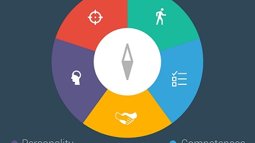
Career Compass
Career Compass (CC) is a software created by the BMS Lab. Researchers at the University of Twente can use the dashboard’s web application to create a study and collect information from STEM students …
Virtual Nature Healing Environment
Virtual Nature is a desktop application created by the BMS Lab. Researchers at the University of Twente can use the software to create various virtual nature scenes in order to study participants’ we…
Data Management and Storage
Data Management is essential throughout and even after finishing your research. The UK Data Archive developed an interactive Research Data Life Cycle map which shows the key elements of Data Manageme…
Tobii eye-tracking
The BMS Lab offers a variety of Tobii eye-tracking technologies such as the Tobii Pro X3 (for screens), Tobii Pro 2 and 3 Glasses. The Tobii Pro are eye-trackers that are integrated in a set of (norm…
Empatica E4
The E4 wristband is a wearable research device that offers real-time physiological data acquisition and software for in-depth analysis and visualization. The E4 contains 4 sensors which measure and c…
Scent machine
The scent machine at the BMS Lab can be used by researchers and students alike to add another dimension to their research. By vaporisation of etheric oils, the scent machine can help you change the m…
Shimmer3
The shimmer family of wearable sensors are used to measure different physiological signals in a non-invasive way. Each sensor has its own specialization and use. The BMS Lab currently owns 4 of the d…
Shimmer3 GSR+
One of the most sensitive measures of emotional arousal is Galvanic Skin Response (GSR), also referred to as Electrodermal Activity (EDA) or Skin Conductance (SC). For that purpose, the BMS Lab offer…
Electroencephalography (EEG)
EEG records electrical activity and brain waves using electrodes placed on the scalp. For faster application, EEG electrodes are mounted in elastic caps, meshes or rigid grids, ensuring that the data…
Services Provided by the BMS Lab
Main services
The BMS Lab has three main pillars of services, these are Operations & Management, Development and Education support.
The BMS Lab offers a wide range of services to facilitate and suppo…How to reserve equipment and software
The BMS Lab offers a wide range of equipment and software that can assist researchers, educators and students in their research, course and projects.
To reserve our equipment or software, please foll…Audio Playground User Documentation
Virtual Nature User Document
Career Compass User Documentaion

IMotions
The iMotions software is used in behavioural research. It allows for an organised approach to the behavioural, cognitive, or emotional data. Thus, it can be used in combination with EEG and GSR senso…
Amberscript
The BMS Lab has a faculty license for the AmberScript speech 2 text audio transcription software suite. Amberscript can provide timestamped transcription for up to 6 speakers from both audio and vide…
Webcame Eye-Tracking
Webcam Eye Tracking is a software created by the BMS Lab. Researchers and Students at the University of Twente can create an explorative experiment in order to track the eyes of their participants th…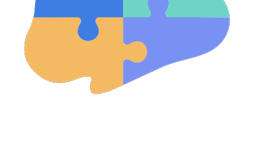
Avicenna Research (former Data Ethica)
Avicenna ( former Data Ethica) allows you to design studies (questionnaires) and perform both short-term and longitudinal studies. Using Avicenna is free of charge for BMS faculty students and employ…Webcam Eye Tracking User Documentation

XR Lab specialty and best practices
The XR (Extended Reality) lab space is set up to offer researchers a advanced space to carry out their Virtual or Augmented Reality and Motion Capture experiments. The room is further set up with 3 o…
Neuroscience lab specialty and best practices
This lab space is set up specifically for carrying out neuroscience and EEG research. It is a spacious room set up with EEG sets. Additionally gel and tap are available in the room, allowing research…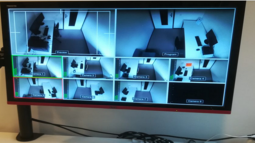
Flexperiment rooms specialty and best practices
The Flexperiment facility is a set-up of 7 small cubicle lab spaces with workstations. All the rooms are connected to a remote controlled camara observation system that allow for remote monitoring of…
Driving simulator room specialty and best practices
The driving simulator room is set up to be used for research involving the simulation of vehicles. The room is set up with Logitech gear, including a seat, steering wheel, pedals, and shift stick, as…
How to reserve BMS Lab facilities
The BMS Lab has various specialised lab spaces available for research.
Click on the facility names to learn more about them and find out which ones suit your research needs.
To reserve one of these …Request remote data storage services

Hololens
One of the newest equipments in the BMS Lab is the Microsoft HoloLens 2. This brings a whole new experience of AR to studies in our lab.
When handling the equipment, keep the following points in min…Furhat
The Furhat is a social robot that can speak different languages and have many looks. The robot has a microphone so that it can interact with humans and hold a conversation.
The Furhat is used for job…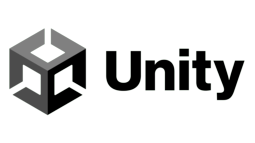
Unity
Unity is the software the BMS Lab uses for the development of Virtual reality environments. researchers and students who want to collaborate with the bms lab team on a vr project will be using unity …Titel + beschrijving TIIM illustraties.docx
E4_usermanual_1020

Embrace Plus
The EmbracePlus wristband is a wearable research device that offers real-time physiological data acquisition and software for in-depth analysis.
When handling the equipment, keep the following point…Qualtrics
Only BMS faculty staff and BMS faculty students can request to use Qualtrics.Oculus Rift
Xsens
The XSens MVN Biomech is a portable full-body motion capture system that can be used for 3D animation or virtual reality training and simulation. The system’s accurate and low-latency data transmissi…
